A. Updating Graphics Drivers
- Identify your graphics card model.
- Visit the official website of your graphics card manufacturer.
- Download and install the latest graphics driver.
- Restart your computer to apply the changes.
B. Hardware Compatibility
- Check the game's system requirements on the official Bioshock 2 Remastered website.
- Compare your hardware specifications with the requirements.
- Upgrade your hardware if necessary to meet the game's demands.
C. Verifying Game File Integrity
- Open your Steam library.
- Right-click on Bioshock 2 Remastered and select 'Properties.'
- Go to the 'Local Files' tab and click 'Verify Integrity of Game Files.'
- Wait for the process to complete and fix any corrupted files.
D. Monitoring and Preventing Overheating
- Download a temperature monitoring tool like MSI Afterburner or HWMonitor.
- Keep your gaming area well-ventilated.
- Clean dust from your computer's fans and heat sinks.
- Consider investing in additional cooling solutions if necessary.
E. Resolving Software Conflicts
- Close background applications and unnecessary processes while playing.
- Temporarily disable or configure your antivirus software to allow Bioshock 2 Remastered.
- Check for any conflicting software and disable or uninstall it if necessary.
IV. Additional Tips for a Seamless Gaming Experience
A. Regularly Update Your PC
Keep your operating system, graphics drivers, and other essential software up-to-date to ensure a smooth gaming experience.
B. Adjust Game Settings
Lowering in-game settings can reduce the strain on your hardware and prevent crashes.
C. Back Up Save Files
Regularly back up your save files to avoid losing progress in the event of a crash.
D. Seek Community Support
Online gaming communities and forums often have solutions and advice from experienced players who have encountered similar issues.
V. Contacting 2K Support
If the troubleshooting steps don't resolve your Bioshock 2 Remastered crash issues, don't hesitate to contact 2K Support. They can provide personalized assistance to help you get back to exploring the mysterious depths of Rapture without interruption.