Setting up goals in Google Analytics 4 (GA4) allows you to track and measure specific actions or interactions on your website or app that are valuable to your business. Here's how to set up goals in GA4:
-
Access Google Analytics 4:
- Sign in to your Google Analytics account and navigate to the property for which you want to create goals.
-
Navigate to the Goals Configuration:
- In the GA4 interface, click on "Configure" in the left-hand navigation menu.
-
Select Goals:
- Under the "Goals" section, click on "Create goal."
-
Choose Goal Type:
- GA4 offers several pre-defined goal templates based on common actions, such as making a purchase, completing a form, or viewing a key page. Choose the goal type that best aligns with the action you want to track.
-
Configure Goal Details:
- Depending on the goal type you selected, you'll need to configure specific details such as the goal name, goal type, and goal details.
- For example, if you're tracking a destination goal (e.g., reaching a specific page), you'll need to enter the URL of the page you want to track.
- If you're tracking an event goal (e.g., form submission or button click), you'll need to define the event parameters such as category, action, and label.
-
Set Goal Completion Criteria:
- Specify the criteria that define goal completion. For example, if you're tracking a destination goal, you can choose to track when a URL equals, begins with, or matches a regular expression.
- For event goals, you'll define the specific event parameters that constitute a goal completion.
-
Verify Goal Setup:
- After configuring the goal details and completion criteria, you can use the "Verify this goal" button to check if the goal setup is configured correctly based on your past data. This step is optional but can help ensure accurate goal tracking.
-
Save and Activate the Goal:
- Once you've verified the goal setup, click on "Save" to create the goal.
- By default, newly created goals are activated automatically, but you can toggle the activation status if you want to disable the goal temporarily.
-
Monitor Goal Performance:
- After setting up goals, monitor their performance in the "Goals" section of the GA4 interface. You can track goal completions, conversion rates, and other relevant metrics to measure the effectiveness of your website or app in achieving your business objectives.
-
Test and Refine:
- Periodically review and refine your goals based on changes to your website or app, business objectives, or user behavior. Test different goal configurations and adjust as needed to ensure accurate tracking and meaningful insights.
By following these steps, you can set up goals in Google Analytics 4 to track and measure important actions or interactions that contribute to the success of your website or app.