In the world of computing, encountering errors is not uncommon. One such error message that often frustrates users is "The Process Cannot Access the File Because Another Process has Locked a Portion of the File." This perplexing notification can halt tasks and leave users scratching their heads in confusion. But fear not, as understanding the root cause and implementing effective solutions can help navigate through this technological hiccup.
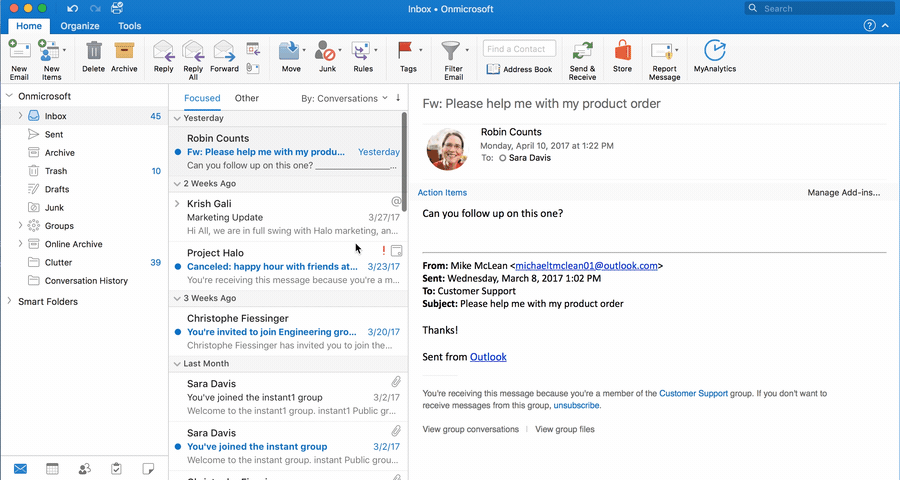
What Causes the Error?
At its core, this error arises due to conflicts in file access permissions. When one process has control over a portion of a file, attempting to access the same portion from another process can result in a collision. This conflict often occurs due to the intricacies of file locking mechanisms within operating systems.
Common Scenarios
This error can manifest in various scenarios, from software installations to file transfers and even during routine data backups. When multiple processes attempt to interact with a file simultaneously, the likelihood of encountering this error increases substantially.
Impact of the Error
The ramifications of this error can be significant. It can disrupt critical processes, leading to delays and potential data loss. Moreover, repeated encounters with this error can pose risks of data corruption, further exacerbating the situation.
How to Identify the Issue
Identifying the root cause of this error is crucial for resolving it effectively. Users can pinpoint the problematic process by analyzing error messages and utilizing system monitoring tools such as Task Manager and Resource Monitor.
Resolving the Error
When faced with this error, several steps can be taken to alleviate the issue. Firstly, closing applications that might be holding onto the file is advisable. If that fails, terminating relevant processes or rebooting the system entirely can often release the locked file.
Preventive Measures
To mitigate the recurrence of this error, implementing preventive measures is paramount. Proper file handling practices, including closing files after use, can minimize the likelihood of conflicts. Additionally, regularly updating software and employing monitoring tools can preemptively identify potential issues.
Expert Tips
For more advanced users, utilizing safe mode during troubleshooting can isolate problematic processes and facilitate resolution. Furthermore, leveraging specialized troubleshooting utilities can offer deeper insights into file access conflicts, aiding in swift resolution.
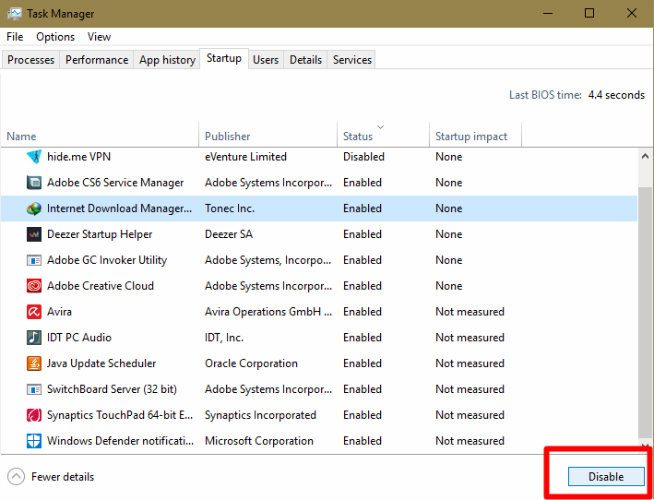
Conclusion
In conclusion, while encountering the error message "The Process Cannot Access the File Because Another Process has Locked a Portion of the File" can be frustrating, it is not insurmountable. By understanding the underlying causes, identifying the issue accurately, and implementing effective solutions, users can navigate through this technological hurdle with confidence. Proactive management and adherence to best practices can minimize the occurrence of such errors, ensuring smooth operation of computing systems.
FAQs (Frequently Asked Questions)
-
What should I do if I encounter this error during a critical operation?
- If encountering this error during a critical operation, prioritize saving any unsaved work and attempt to close the application or process responsible for locking the file. If unsuccessful, consider rebooting the system to release the locked file.
-
Is there a risk of data loss associated with this error?
- While there is a risk of data loss, especially if the error occurs during file manipulation processes, prompt action and proper handling can mitigate these risks. It is advisable to regularly back up important data to minimize potential losses.
-
Can outdated software contribute to this error?
- Yes, outdated software can contribute to this error due to potential compatibility issues with newer operating system updates. Keeping software up to date helps ensure compatibility and may prevent such errors from occurring.
-
Are there any specific troubleshooting tools recommended for addressing this error?
- While built-in system monitoring tools like Task Manager and Resource Monitor can provide valuable insights, third-party troubleshooting utilities such as Process Explorer offer more advanced features for diagnosing and resolving file access conflicts.
-
What if the error persists despite trying multiple solutions?
- If the error persists despite trying multiple solutions, seeking assistance from IT professionals or software support forums may be necessary. They can offer personalized guidance based on the specific circumstances of the error.





