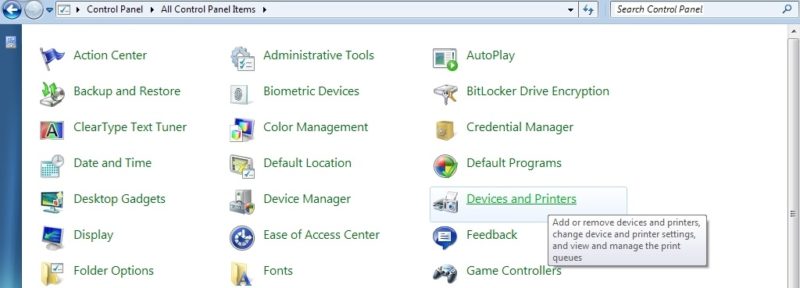
Understanding the Error Message
"The Specified Printer Driver is Currently in Use" error message typically appears in Windows environments when attempting to update or uninstall a printer driver. It indicates that the driver is actively in use by the system or other print jobs, preventing any changes to it.
Causes of the Error
Understanding the root causes of this error is essential to finding a solution. Here are some common reasons:
-
Active Print Jobs
-
Explanation: If there are active print jobs in the queue using the printer driver, you cannot make changes to it.
-
Solution: Wait for all print jobs to complete before attempting to update or uninstall the driver.
-
-
Print Spooler Service
-
Explanation: The Print Spooler service manages print jobs and printer drivers. If this service is running, it can lock the printer driver.
-
Solution: Stop the Print Spooler service, make the necessary changes, and then restart the service.
-
-
Running Applications
-
Explanation: Applications using the printer driver, such as document editors or print management tools, can keep it in use.
-
Solution: Close any applications that might be using the printer driver.
-
-
Permissions and Privileges
-
Explanation: In some cases, insufficient user privileges can prevent changes to the printer driver.
-
Solution: Ensure that you have administrative rights on the system and try again.
-
Consequences of the Error
Encountering "The Specified Printer Driver is Currently in Use" error can result in several frustrating consequences:
-
Printing Delays: The inability to update or uninstall the driver can lead to delays in resolving printer issues or installing new drivers.
-
Driver Conflicts: Outdated or incompatible drivers may cause problems such as print quality issues or even printer malfunctions.
-
System Instability: Repeated attempts to make changes to the driver can disrupt the normal operation of the system.
Resolving the Error
Here's a step-by-step guide to resolving the error:
-
Check for Active Print Jobs
- Procedure: Open the print queue and ensure there are no active print jobs. Cancel any if necessary.
-
Stop the Print Spooler Service
- Procedure: Open "Services" from the Windows Start menu, locate "Print Spooler," stop the service, make the changes, and then restart the service.
-
Close Running Applications
- Procedure: Close any applications that might be using the printer driver, including document editors and print management tools.
-
Check Permissions
- Procedure: Ensure you have administrative rights to make changes to printer drivers.
Conclusion
"The Specified Printer Driver is Currently in Use" is a common error that can disrupt your printing tasks, but with a clear understanding of its causes and the appropriate solutions, you can swiftly resolve it. Timely resolution ensures that your printing operations remain smooth, preventing unnecessary delays and system instability. Remember, a well-maintained printer driver is essential for high-quality and efficient printing, so don't let this error stand in your way