Twitch has grown into a sizable live-streaming network that enables gamers, producers, and influencers to interact in real-time with their audience. Twitch is a very entertaining platform.
Apart from its in-between ads, the only thing that turns off the user experince is their intended ads. If you are also worried about how to block Twitch ads, then you must use the Twitch adblock extension.
However, squad streaming, which enables several broadcasters to broadcast their streams simultaneously on a single channel, is one of Twitch's interesting features.
This function promotes cooperation and improves both parties' streaming and viewing experience. This complete guide will take you step-by-step through the team broadcasting on Twitch process.
What is Squad Streaming on Twitch?
Up to four streamers can broadcast their live streams simultaneously on a single channel using the Twitch feature known as squad streaming.
This feature allows streams to work together and allows viewers to see the same gameplay, conversation, or event from various angles.
Requirements for Squad Streaming
You must fulfill a few requirements before you begin squad streaming on Twitch.
Twitch Affiliate or Partner Status
You must be a Twitch Affiliate or Twitch Partner to squad stream. This means you must fulfill the precise criteria established by Twitch, which include.
- Consistently streaming.
- Having a certain amount of followers.
- Abiding by the platform's community standards.
Streamer Invitations
Other streamers must accept your invitation for them to join your squad. These streamers must also meet the prerequisites for Affiliate or Partner status.
Synchronized Start Time
Every squad member must begin their streams simultaneously to guarantee that the streams are synchronized. This is essential to provide a seamless experience to viewers.
How to Squad Stream on Twitch Streaming Platform?
You must assemble your squad by inviting other streamers before you can start a squad stream. Here is how to go about it.
Step 1: Open Your Twitch Dashboard
Access your Twitch dashboard by logging in to your account, clicking on your profile image in the upper right corner, and choosing "Creator Dashboard."
Step 2: Navigate to the Squad Stream Section
Click "Stream Manager" in the left-hand menu of the Creator Dashboard. Choose the "Squad Stream" tab next.
Step 3: Invite Squad Members
Click the "Invite Squad Members" option under the Squad Stream tab. Send invitations by entering the usernames or URLs of the Twitch channels you want to invite.
Step 4: Accept Invitations
Notifications about your invitations will be sent to the streamers you have invited. They must accept your invitations through their Twitch dashboards.
How to Create a Squad Stream?
You can make a squad stream once every squad member is prepared. How? Read on.
Step 1: Go Live
The feed for each squad member must begin on their channels.
Step 2: Start Squad Stream
Return to the Squad Stream tab in your Creator Dashboard as the squad commander. To begin, select "Start Squad Stream."
Step 3: Configure Layout
Pick a layout that works for your team stream. Depending on your desire and the type of content, you can have a side-by-side, picture-in-picture, or custom layout.
Step 4: Confirm Squad Stream
Once you have reviewed the stream settings, click "Confirm Squad Stream" to begin broadcasting as a squad.
Tips to Manage Squad Stream Settings
You have control over several squad stream parameters as the squad commander.
Inviting and Removing Members
During the stream, you can add more squad members or, if necessary, remove them.
Changing Layout
You can move between several layouts during the squad broadcast to accommodate shifting content requirements.
Transitioning to Solo Streams
You can switch to a squad member's broadcast if they briefly need to play alone before returning to the group stream.
Tips for a Successful Squad Stream
Consider the following suggestions to get the most out of your squad streaming experience.
Plan and Communicate
Before the stream, work with your squad members to decide on time and content. Smooth operations depend on effective communication.
Promote Your Squad Stream
Promote your squad stream in advance on social media, your Twitch channel, and other channels to draw viewers.
Engage with Viewers
Engage your chat audience by interacting with them. If necessary, designate moderators to oversee the discussion.
Be Respectful
Respect the audience and substance of your team members. Maintain a cooperative attitude and refrain from talking over one another.
Conclusion
Squad streaming on Twitch provides a fantastic chance for teamwork and a distinctive viewing experience for your audience.
You can set up and run a productive team stream on Twitch by following this step-by-step tutorial and considering the advice offered.
Utilize this tool to its full potential to grow your network and produce unforgettable content with other streamers. Happy streaming, squad!