Debugging is a crucial skill for .NET developers to find and fix errors in their code. Effective debugging helps identify and resolve issues, ensuring the software runs smoothly and meets user expectations.
In this article, we'll explore the debugging techniques in Visual Studio, a popular integrated development environment (IDE) for .NET developers.
Setting Up Debugging Environment
Setting up a debugging environment in Visual Studio is essential for .NET developers to find and fix issues in their code effectively. To do this, developers need to configure debugging settings in Visual Studio. They can also attach the debugger to running processes to investigate real-time problems. Visual Studio provides specific tools for web applications and services to debug them efficiently.
Breakpoints and Conditional Breakpoints
Breakpoints are crucial for debugging. Developers can place breakpoints in their code, which will pause the program's execution at that point, allowing them to inspect the current state of variables and find errors. Conditional breakpoints are special breakpoints that only trigger when a specific condition is met, making them useful for targeting specific issues.
Additionally, data breakpoints allow developers to stop the program when a particular data value changes and hit counts enable them to control how many times a breakpoint should be hit before pausing the program. These features help developers pinpoint and resolve bugs more effectively.
Inspecting and Modifying Variables
Debugging in Visual Studio for .NET developers involves finding and fixing issues in your code. To understand what's happening, you can inspect and change the values of variables using tools like Watch and QuickWatch Windows. You can modify variables while your program is paused to test different scenarios. When dealing with complex data setups, you can see their content easily.
Debugging Multithreaded Code
If your code involves multiple threads working together, debugging gets trickier. Threads are like separate workers doing tasks; tasks are smaller jobs within threads. Problems like race conditions (when threads interfere) and deadlocks (when threads block each other) can occur. To sort these issues out, you can use tools to track threads, find problems, and fix them. Also, you can focus on one thread's debugging at a time.
Exception Handling and Debugging
When writing code in Visual Studio for .NET, things might not always go as planned. Errors, called exceptions, can pop up. To handle these, you can use exception-handling techniques. This involves using "try-catch" blocks to catch errors and deal with them gracefully instead of crashing your program.
You can also configure how Visual Studio reacts to exceptions, like breaking when a specific error occurs. For those sneaky errors that slip through, there's a way to catch them even if your code doesn't handle them properly, called "debugging unhandled exceptions."
Debugging Optimized Code
When you're ready to share your program, you often optimize it for better performance. But this optimized code can be harder to debug. Debugging release builds involves using "PDB files" that contain extra information to help you track issues. You can link these files to your source code for better understanding.
When you dive deep, you might also encounter "disassembly" - a low-level view of your program's machine code. This can help you understand what's happening under the hood, even with the fancy optimizations the Just-In-Time (JIT) compiler applies.
Debugging with Visual Studio Extensions
Imagine getting extra superpowers for debugging! With extensions, you can make your debugging even better. These top .net developer tools help you see problems more clearly and fix them faster. Some extensions are really popular and useful.
These special tools also help you look inside your program while running. They show you the values of different things in your program, which can be like peeking inside a magic box to understand how it works.
Just like how there are famous superheroes, there are famous extensions for debugging too! Some extensions are like the Superman or Wonder Woman of debugging. They are widely used because they are very good at finding bugs.
Remote Debugging Techniques
Imagine you are fixing something far away, like fixing a toy at your friend's house from your room. Remote debugging is similar, where you fix problems in a program running elsewhere.
Sometimes, the program misbehaves when it's on a different computer or server. Remote debugging helps you determine what's wrong even when the program is not on your computer.
Setting up remote debugging is like preparing a special phone call between your computer and the faraway computer running the program. You set things up so you can see what's happening there, even though you're far away.
Troubleshooting is like being a detective. Sometimes, the special phone call (remote debugging) might not work perfectly. It would help if you found out why and fixed it, so you can continue fixing the faraway program.
Profiling and Performance Debugging
Profiling and Performance Debugging in Visual Studio helps .NET developers improve the speed and efficiency of their code. The Visual Studio Performance Profiler is a tool that shows where the code is running slowly, helping developers find and fix performance bottlenecks. It also helps detect memory leaks, which can cause the application to slow down over time.
Debugging Web Applications and Services
For debugging web applications and services, Visual Studio provides tools for debugging ASP.NET Core applications, WCF services, and Web API services. This helps developers find and fix issues in their web applications and services. Additionally, Visual Studio supports client-side JavaScript debugging, making finding and fixing bugs in JavaScript code that runs on the user's browser easier.
Post-Mortem Debugging and Crash Dumps
When our software crashes or misbehaves, it's like solving a puzzle to discover what went wrong. "Post-Mortem Debugging" is like investigating after an incident. It involves looking at "Crash Dumps" or "Minidumps," which are like snapshots of the program when it misbehaves. We use these to figure out why it happened. This is useful for "Analyzing Application Crashes" and "Troubleshooting Production Issues" to make the software more reliable.
Tips and Tricks for Efficient Debugging
Debugging can be faster and easier with some tricks. Imagine you're driving a car, and instead of going to the menu to turn on the radio, you press a button on the steering wheel. Similarly, in debugging, "Keyboard Shortcuts" are like those buttons on the steering wheel. They help you do things quickly.
"Debugging Best Practices" is like using the best paths to reach a destination. They help you find problems faster and avoid new ones. When things get tricky, "Debugging Complex Scenarios" is like solving a difficult puzzle. It needs patience and creativity to uncover hidden issues.
Conclusion
Debugging in Visual Studio for .NET developers involves identifying and fixing issues in their code. Breakpoints can be set to pause code execution and examine variables. The Watch window helps track variable values. Stepping through code line by line with F10 reveals problems. Exception tracking locates errors. Overall, Small business software developers rely on these techniques to simplify bug hunting.