How To Simplified Process: Recording Transfers in QuickBooks Desktop and Online
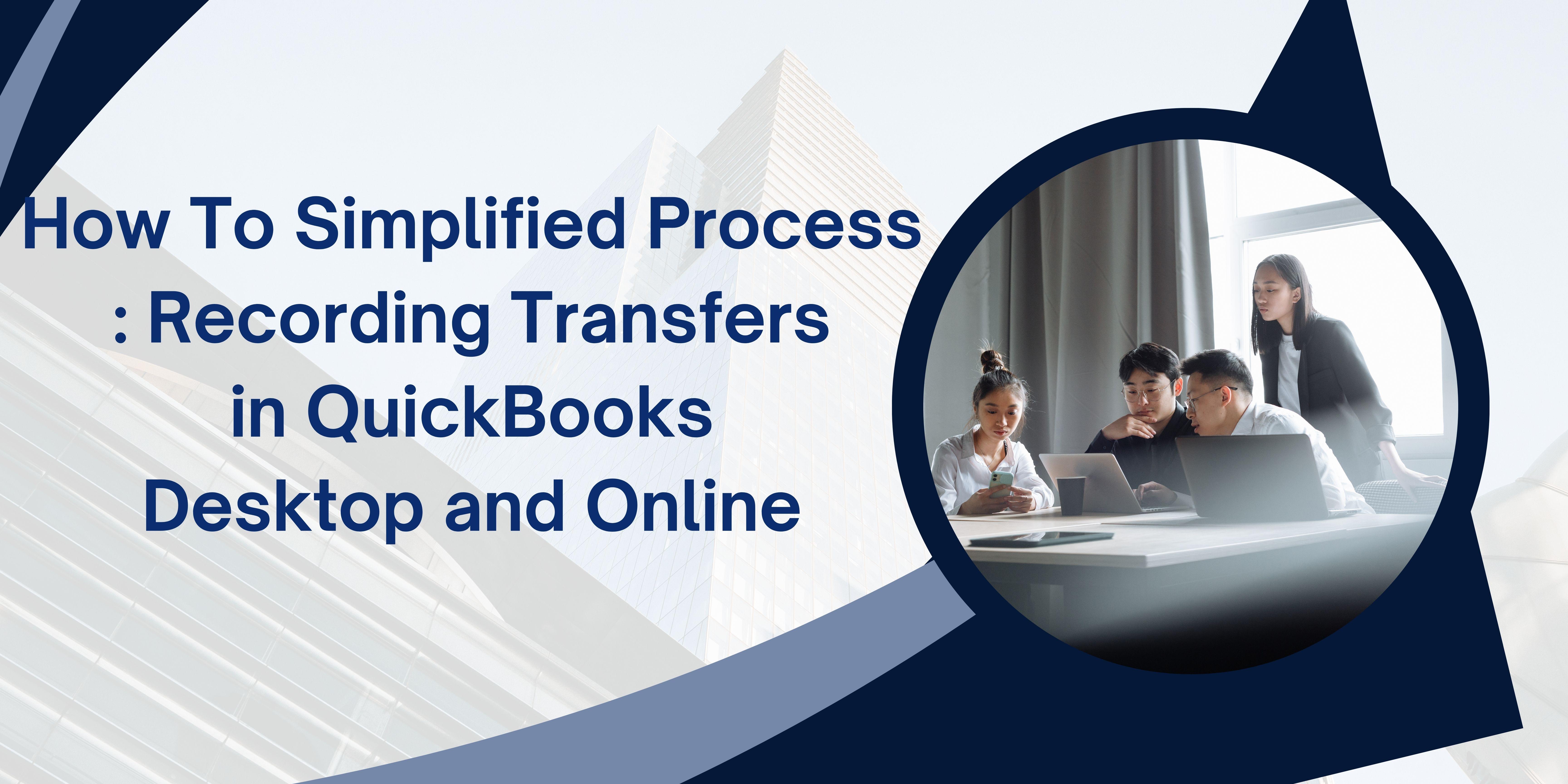
QuickBooks is a popular accounting tool that simplifies financial management for businesses of all sizes. Recording fund transfers between accounts is a common task that ensures your books stay accurate. Whether you use QuickBooks Desktop or QuickBooks Online, the process is straightforward, though it varies slightly between the two versions. This guide will walk you through the steps to record a transfer in QuickBooks on both platforms.
Why Do You Need to Transfer Funds Between Bank Accounts in QuickBooks?
Managing finances efficiently is crucial for any business, and QuickBooks serves as a vital tool to streamline these processes. Among its many features, transferring funds between bank accounts stands out as an essential function. Understanding why and when you need to transfer funds in QuickBooks can help ensure accurate records, maintain cash flow, and support overall financial health.
Reasons to Transfer Funds in QuickBooks
-
Cash Flow Management
Businesses often manage multiple bank accounts, such as operating accounts, savings accounts, or payroll accounts. Transferring funds between these accounts allows you to allocate resources where they are most needed. For instance:
-
Moving funds to a payroll account ensures employees are paid on time.
-
Transferring excess funds to a savings account can help businesses earn interest while keeping surplus cash secure.
Avoiding Overdrafts
By monitoring balances across accounts, you can identify when an account is running low and transfer funds to prevent overdraft fees or insufficient funds penalties. QuickBooks helps you track balances in real-time, making this process seamless.
Record-Keeping and Reconciliation
QuickBooks automatically tracks and records all transactions, including fund transfers. When funds are transferred between accounts, recording the transaction ensures that both accounts reflect accurate balances. This is especially important during bank reconciliations, as it reduces discrepancies and ensures the financial data matches your bank statements.
Business Operations
Some business activities require specific accounts for payments or receipts. For example:
-
A business may have a merchant account to process credit card payments. Periodically, funds from the merchant account may need to be transferred to the primary operating account.
-
Funds might be allocated to a separate account for tax payments to ensure these obligations are met without impacting daily operations.
Budget Allocation
Transferring funds between accounts helps maintain budgets for specific purposes. For example, setting aside funds for marketing campaigns, capital expenditures, or loan repayments becomes more organized with dedicated accounts.
Currency Exchange
For businesses operating internationally, transferring funds between domestic and foreign accounts is common. QuickBooks simplifies this by allowing you to record these transfers while factoring in currency exchange rates, ensuring accurate financial reporting.
How to Transfer Funds in QuickBooks
QuickBooks makes transferring funds straightforward. Follow these steps:
-
Navigate to the Transfer Funds Menu
-
Open QuickBooks and select the “+ New” button.
-
Choose “Transfer” from the transaction menu.
Enter Transfer Details
-
Specify the account you’re transferring funds from and the destination account.
-
Enter the transfer amount and the date of the transaction.
-
Optionally, add a memo to provide context for the transfer.
Save the Transaction
-
Click “Save” or “Save and Close” to record the transfer.
-
QuickBooks updates the balances for both accounts and logs the transaction in your records.
Benefits of Using QuickBooks for Fund Transfers
-
Accuracy: QuickBooks ensures that all fund transfers are logged and reflected in the respective accounts, reducing manual errors.
-
Efficiency: With an intuitive interface, transferring funds takes only a few clicks, saving time.
-
Comprehensive Reporting: Fund transfers are included in financial reports, providing a clear picture of your cash flow and account balances.
-
Integration with Other Features: QuickBooks integrates fund transfer data with other modules, such as accounts payable and receivable, enhancing overall financial management.
Different Ways to Record a Transfer in QuickBooks
QuickBooks, a leading accounting software, provides businesses with robust tools to track their financial transactions effectively. Recording transfers between accounts is an essential task for maintaining accurate financial records. This guide will explore the different methods to record a transfer in QuickBooks, whether it’s between bank accounts, credit cards, or other financial platforms.
1. Using the Transfer Feature
The transfer feature is the most straightforward way to record money movement between accounts. Here's how to use it:
Steps:
-
Log in to QuickBooks and navigate to the Banking or + New menu.
-
Select Transfer from the options.
-
Fill in the required fields:
-
From Account: The account from which the money is being transferred.
-
To Account: The account receiving the money.
-
Transfer Amount: The exact amount being moved.
-
Date: The transaction date.
Add a memo if necessary to describe the purpose of the transfer.
Click Save and Close or Save and New to record the transaction.
Benefits:
-
Simple and intuitive process.
-
Automatically reflects in both accounts without double entry.
2. Recording Transfers via Bank Feeds
If your accounts are linked to QuickBooks via bank feeds, you can match or categorize the transfer directly.
Steps:
-
Go to the Banking section.
-
Locate the transaction under the For Review tab.
-
Click on the transaction and select Transfer as the category.
-
Choose the corresponding accounts involved in the transfer.
-
Confirm the details and select Add or Match to complete the process.
Benefits:
-
Reduces manual entry.
-
Ensures accuracy with real-time bank data.
3. Using Journal Entries
Journal entries offer a more manual approach and are suitable for complex transfers or adjustments.
Steps:
-
Go to the + New menu and select Journal Entry.
-
Enter the accounts involved in the transfer:
-
Debit the receiving account.
-
Credit the sending account.
Input the transfer amount for each entry.
Add a description for clarity.
Save the journal entry.
Benefits:
-
Provides flexibility for unique or non-standard transfers.
-
Ideal for accountants or advanced users.
4. Writing a Check
For transfers involving payments to other accounts, writing a check in QuickBooks is another option.
Steps:
-
Go to the + New menu and select Check.
-
Fill in the details:
-
Choose the account to pay from.
-
Add the account or payee receiving the funds.
-
Input the amount and date.
Save the check.
Benefits:
-
Useful for documenting physical check payments.
-
Creates a clear audit trail.
- Art
- Causes
- Crafts
- Dance
- Drinks
- Film
- Fitness
- Food
- Παιχνίδια
- Gardening
- Health
- Κεντρική Σελίδα
- Literature
- Music
- Networking
- άλλο
- Party
- Religion
- Shopping
- Sports
- Theater
- Wellness


