14 Easy Ways to Add Music to Video
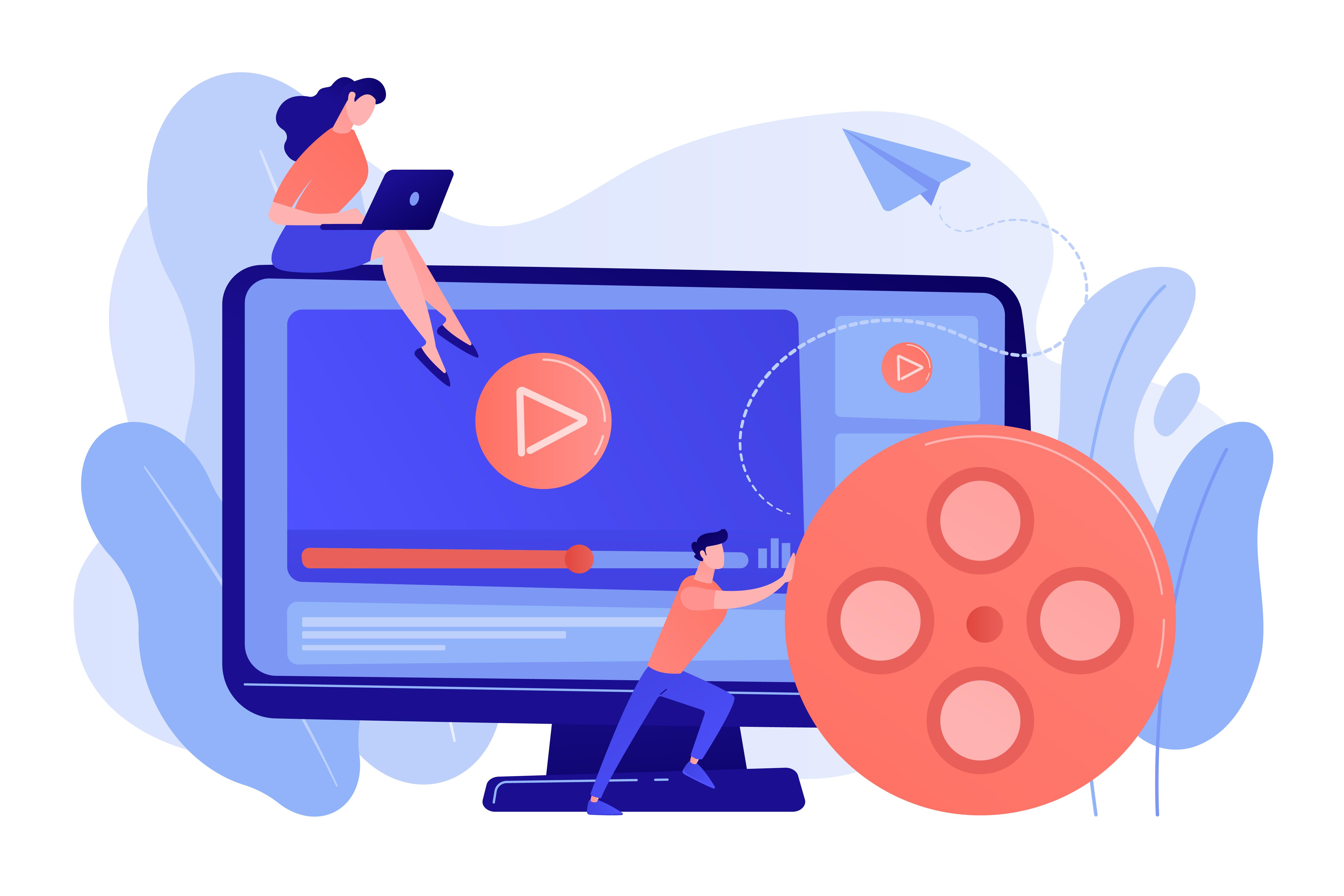
Adding music to your videos can instantly enhance their emotional impact, engagement, and overall quality. Whether it’s an upbeat tune for a travel vlog, a calm melody for a tutorial, or dramatic background music for a product ad, the right soundtrack sets the tone and keeps viewers hooked. The best part? You don’t need to be a professional video editor to add music to your videos. With the rise of easy-to-use video maker apps, anyone can achieve professional results.
In this blog, we’ll explore 14 easy ways to add music to your videos, along with tips and tools to make your video stand out. Let’s dive in!
1. Use StatusQ to Add Music
Music integration is one of the professional-grade capabilities of StatusQ, an all-in-one video creation app.
Steps:
-
Import your video into the StatusQ app.
-
Tap on “Audio” and choose “Add Audio” to insert music.
-
Select music from StatusQ’s built-in library or upload your own track.
-
Trim or adjust the music to match your video length and mood.
Why Use StatusQ?
It offers free music options and advanced tools like syncing beats to video transitions.
2. Use CapCut to Add Music
CapCut is a popular video maker app that’s free, beginner-friendly, and packed with features, including the ability to add music effortlessly.
Steps:
-
Import your video into the CapCut app.
-
Tap on “Audio” and choose “Add Audio” to insert music.
-
Select music from CapCut’s built-in library or upload your own track.
-
Trim or adjust the music to match your video length and mood.
Why Use CapCut?
It offers free music options and advanced tools like syncing beats to video transitions.
3. Add Music with InShot
InShot is another widely used video maker app perfect for quick video edits and adding background music.
Steps:
-
Open your video in the InShot app.
-
Tap on the “Music” option.
-
Choose a track from InShot’s free music library or import your own song.
-
Adjust the volume and timing to ensure the music fits perfectly.
Pro Tip: Use the fade-in and fade-out options to give your video a polished feel.
4. Use iMovie (Mac/iOS)
iMovie is a free and powerful video editor for Mac and iOS users, making it easy to add music to videos.
Steps:
-
Import your video into iMovie.
-
Drag and drop an audio file into the timeline.
-
Adjust the audio track’s volume and trim it to fit your video.
Why Use iMovie?
It’s great for longer videos or projects that require precise edits.
5. Add Music Using KineMaster
KineMaster is an all-in-one video maker app with professional-grade features, including music integration.
Steps:
-
Open your video in KineMaster.
-
Tap on “Audio” in the app’s timeline.
-
Choose from KineMaster’s music library or upload your own track.
-
Sync the music with your video and add effects like volume changes or loops.
Bonus Feature: KineMaster allows you to layer multiple audio tracks for a rich sound design.
6. Use Canva’s Video Editor
Canva, known for graphic design, also has an intuitive video editing tool that allows you to add music.
Steps:
-
Upload your video to Canva’s editor.
-
Select the “Audio” option and drag a music track onto your timeline.
-
Adjust the length, timing, and volume of the music.
Why Use Canva?
It’s perfect for simple edits like social media videos, and you can combine music with animations or text.
7. Add Music with Adobe Premiere Rush
Adobe Premiere Rush is a beginner-friendly version of Premiere Pro, designed for quick edits.
Steps:
-
Import your video into Premiere Rush.
-
Click on the “Audio” option to add music from the built-in library or upload your own.
-
Use tools to balance music with voiceovers or dialogue.
Why Premiere Rush?
It’s great for creating polished content on the go, especially for creators with an Adobe Creative Cloud subscription.
8. Use VN Video Editor
VN Video Editor is a free and intuitive app that makes adding music a breeze.
Steps:
-
Open your video in the VN app.
-
Tap the “Music” option and choose from their music library or upload your own.
-
Align the music with key moments in the video.
Pro Tip: VN also offers beat markers, helping you sync transitions to the music.
9. Add Music with FilmoraGo
FilmoraGo is a beginner-friendly video maker app that offers plenty of tools for adding music.
Steps:
-
Open your video project in FilmoraGo.
-
Tap “Music” and browse the app’s extensive music collection or import your own file.
-
Edit the music to match your video length and tone.
10. Edit and Add Music Online with VEED.io
VEED.io is a web-based editor that lets you add music to videos without downloading any software.
Steps:
-
Upload your video to VEED.io.
-
Drag and drop a music file into the timeline.
-
Use the trimming and volume controls to fit the music perfectly.
Why VEED.io?
It’s ideal for quick edits when you’re working on a browser.
11. Use YouTube Studio
If you’re uploading your video to YouTube, you can use YouTube Studio to add music.
Steps:
-
Upload your video to YouTube Studio.
-
Go to the “Editor” tab and click on “Add Audio.”
-
Choose a track from YouTube’s free music library and save your changes.
12. Add Music with PowerDirector
PowerDirector is a powerful video editing app with advanced tools for adding music and audio effects.
Steps:
-
Open your video project in PowerDirector.
-
Select the “Audio” option and add music.
-
Sync the music to video transitions or effects for a professional touch.
13. Use Windows Video Editor
If you’re on a Windows PC, the built-in Windows Video Editor is a quick solution for adding music.
Steps:
-
Open your video in the app.
-
Click on “Add Background Music” and select a track.
-
Adjust the music volume and duration to fit your video.
14. Add Music with TikTok’s Editor
TikTok’s built-in editor is great for quick music edits, especially if your video is meant for social media.
Steps:
-
Upload your video to TikTok.
-
Tap “Add Sound” to browse TikTok’s licensed music library.
-
Sync the music with your video and adjust the volume.
15. Use Clideo for Simple Music Edits
Clideo is an online tool that allows you to add music to videos in a few simple steps.
Steps:
-
Upload your video to Clideo’s website.
-
Add a music track and position it on the timeline.
-
Export the video with the music embedded.
Tips for Adding Music to Videos
-
Match the Mood: Use music that complements the tone of your video. For example, upbeat tracks for fun content and calming melodies for tutorials.
-
Check Licensing: Use royalty-free music or tracks from the app’s library to avoid copyright issues.
-
Balance Audio: Ensure the music doesn’t overpower dialogue or important sound effects.
-
Use Fade Effects: Smooth fade-ins and fade-outs create a more professional feel.
Final Thoughts
Adding music to your videos has never been easier, thanks to a variety of video maker apps and online tools. Whether you’re creating a short social media clip or a professional project, apps like StatusQ, CapCut, InShot, and KineMaster offer all the features you need to integrate music seamlessly.
With these 14 easy methods, you can elevate your video content and keep your audience engaged. So, pick your favorite tool, add that perfect soundtrack, and watch your videos come to life! 🎥🎶
- Art
- Causes
- Crafts
- Dance
- Drinks
- Film
- Fitness
- Food
- Spellen
- Gardening
- Health
- Home
- Literature
- Music
- Networking
- Other
- Party
- Religion
- Shopping
- Sports
- Theater
- Wellness


