How to Integrate EnableX Video Conferencing API into a Website
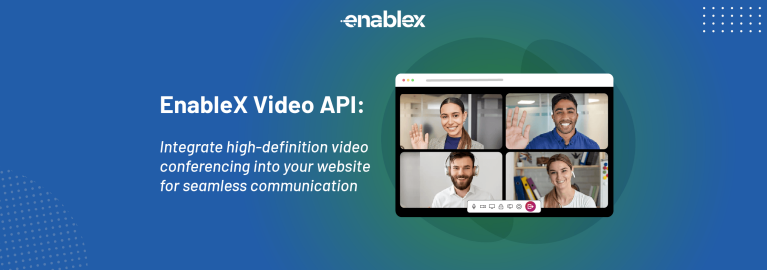
How to Integrate EnableX Video Conferencing API into a Website
Video conferencing has become an essential tool for businesses, educational institutions, and even personal communications. With the rise of remote work and virtual interactions, integrating video conferencing capabilities into websites has become a must for many organizations. One of the most versatile solutions on the market a robust API platform that allows developers to easily add video conferencing to their websites. In this article, we'll walk you through the step-by-step process of integrating EnableX Video Conferencing API into your website and explore its many features, benefits, and practical use cases.
What is EnableX Video Conferencing API
EnableX is a communication platform that offers a suite of video, voice, and messaging solutions through its API. It provides developers with an easy-to-use toolkit to embed real-time video conferencing into websites and applications, regardless of the programming language they use. you can customize and scale your video conferencing features according to your business needs.
supports peer-to-peer as well as multiparty video conferencing, which makes it a suitable choice for both small meetings and large online events. The API also supports cross-platform integrations, allowing developers to implement video conferencing not just on websites but also within mobile apps.
Why Choose EnableX API?
There are several reasons why EnableX stands out as a preferred choice for integrating video conferencing into websites:
· High Customizability: You can fully control the video conferencing features and design them to fit your specific needs.
· Scalability: infrastructure can handle one-on-one meetings as well as large conferences with many participants.
· Security: The platform ensures secure data transmission with encryption and other essential security features.
· Cross-Platform Compatibility: It supports integration on websites, mobile applications, and even desktop apps.
· Low Latency: guarantees low-latency video, which is crucial for a seamless real-time communication experience.
Pre-requisites for Integrating EnableX Video Conferencing API
Before you start integrating EnableX into your website, make sure you have the following:
- · A basic knowledge of JavaScript and server-side programming.
- · A website or web application that you want to integrate with.
- · A valid account to access the API.
- · API keys and credentials from which will be used for authentication.
Step-by-Step Guide to API Integration
· Creating an Account
· Visit the official website and sign up for a free account.
· Once registered, you will be redirected to the dashboard where you can manage your video conferencing projects.
· Setting Up a Video Conferencing Project
· On the dashboard, create a new project for video conferencing.
· Provide a name and description for your project, which helps in organizing and managing multiple projects if needed.
· Generating API Keys
After creating your project, will provide you with an API key and secret. These are essential for authenticating your application when calling the API.
Installing the Required SDKs
To integrate the API, you need to install the client-side and server-side SDKs provided the client-side SDK is available as a JavaScript library, while the backend integration can be done using Node.js, PHP, Python, or any other supported language.
For example, if you are using Node.js, you can install the SDK via npm:
bash
Copy code
npm install enablex-node-sdk
Client-Side Setup for EnableX Video Conferencing
After setting up the SDKs, it’s time to embed the video conferencing functionality into your web page.
Include the EnableX JavaScript SDK in your HTML file:
html
Copy code
<script src="https://developer.enablex.io/web-sdk/1.9.1/enablex.min.js"></script>
Create a simple HTML structure to house your video conferencing interface:
html
Copy code
<div id="video-container">
<div id="local-video"></div>
<div id="remote-video"></div>
</div>
Initialize the EnableX client on the frontend:
javascript
Copy code
var enxRoom;
var localStream = EnxRtc.joinRoom(token, options, function(success, error) {
if (success) {
enxRoom = success.room;
localStream = success.localStream;
localStream.play("local-video");
}
});
You can also implement controls for users to join and leave the room, mute/unmute audio, or enable/disable video streams.
Backend Setup for Managing Video Conferencing Sessions
The backend server is responsible for creating and managing video conferencing sessions. provides REST APIs for creating rooms, generating tokens, and managing participants.
Install the server-side SDK (e.g., for Node.js):
bash
Copy code
npm install enablex-node-sdk
Initialize the SDK and generate a room for video conferencing:
javascript
Copy code
const Enablex = require("enablex-node-sdk");
const appID = "YOUR_APP_ID";
const appKey = "YOUR_APP_KEY";
const enablexServer = new Enablex(appID, appKey);
enablexServer.createRoom(roomOptions, (error, response) => {
if (error) {
console.error("Error creating room:", error);
} else {
console.log("Room created:", response);
}
});
Once the room is created, generate a token that will allow users to join the room securely.
Customizing Your Video Conferencing Features
One of the biggest advantages of using is its customizability. You can modify your video conferencing interface and features to suit your needs. Some customizations include:
· Screen Sharing: Enable screen sharing to allow users to present content during meetings.
· Recording: Enable room recording so you can archive meetings for future reference.
· Virtual Backgrounds: Customize the video feed with virtual backgrounds or effects.
· Layout Options: Modify the participant layout, such as grid view or speaker-focused view.
Testing the Integration Once you’ve completed the integration steps, it’s crucial to thoroughly test the video conferencing feature on different devices and browsers. Make sure to test the following scenarios:
· Joining and leaving a room.
· One-on-one calls vs multiparty conferencing.
· Video quality and latency across different network conditions.
· Handling of disconnects and rejoining.
Best Practices for a Smooth User Experience
· To provide the best experience to your users, consider the following best practices:
· Optimize for low bandwidth: Implement adaptive bitrate streaming to handle varying network conditions.
· Provide easy controls: Ensure that users can easily mute/unmute, start/stop video, and share screens.
· Offer clear instructions: Display help texts or guides on how to use the video conferencing features.
Common Use Cases of EnableX Video Conferencing API
· Corporate Meetings: Integrate the API into internal portals to conduct secure, high-quality virtual meetings.
· Telehealth: Use video conferencing for doctor-patient consultations.
· Online Education: Host virtual classrooms, allowing teachers and students to interact remotely.
· Customer Support: Use video conferencing to provide live customer support for better problem resolution.
Security Considerations
· Security is a key concern when implementing video conferencing. offers several security measures, including:
· Encrypted Data Transmission: All video and audio streams are encrypted.
· Token-Based Authentication: Only users with a valid token can join a room.
· Secure Room Access: You can configure rooms with passwords or user access control lists.
Troubleshooting Common Issues
· Problem 1: Video Quality is Poor
· Solution: Check your network connection. supports adaptive bitrate streaming, so ensure this feature is enabled.
· Problem 2: Cannot Join the Room
· Solution: Ensure that the API keys are correct and that the room token has not expired.
Integrating Video Conferencing API into your website is a straightforward process that can greatly enhance the communication capabilities of your platform. With its customizable features, strong security protocols, and support for a wide range of applications,
FAQs
Q: Is EnableX Video Conferencing API free to use?
EnableX offers a free trial with limited usage. You can upgrade to paid plans for higher usage.
Q: Can I integrate with mobile apps?
Yes, provides SDKs for both iOS and Android, allowing seamless integration into mobile apps.
Q: How many participants can I host in a single conference?
The number of participants depends on your plan. supports small group calls and large events with hundreds of participants.
Q: How do I handle audio and video streams?
The SDK provides easy methods to manage audio and video streams, such as muting/unmuting and starting/stopping video.
Q: What happens if a participant’s network connection drops?
provides reconnection support, allowing participants to rejoin the meeting automatically when their connection is restored.
Q: Can I record video conferencing sessions?
Yes, offers an option to record sessions and save them for future use.
- Art
- Causes
- Crafts
- Dance
- Drinks
- Film
- Fitness
- Food
- Jeux
- Gardening
- Health
- Domicile
- Literature
- Music
- Networking
- Autre
- Party
- Religion
- Shopping
- Sports
- Theater
- Wellness


