Mastering PowerPoint Hacks for Engaging Presentations
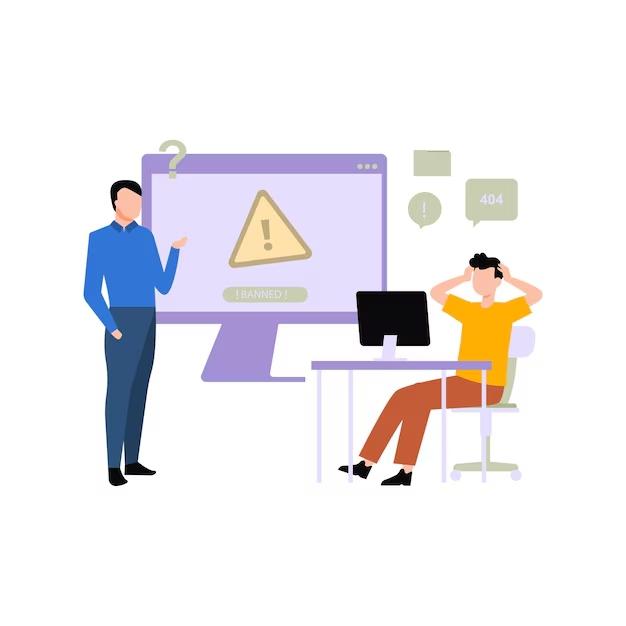
Creating a compelling PowerPoint presentation is essential for delivering impactful messages in the business and academic world. Whether you’re presenting to colleagues, clients, or an audience of learners, knowing the right PowerPoint hacks can transform your slides from ordinary to extraordinary.
1. Start with a Clear Structure
Before diving into slide creation, outline your presentation. A clear structure ensures logical flow and helps maintain audience attention. Use a strong opening, informative body, and memorable conclusion. Organize slides into sections for easy navigation.
2. Choose the Right Template
Selecting an appealing template sets the tone. Look for professionally designed templates that align with your presentation's theme. Avoid cluttered designs and opt for simplicity to keep the focus on your content.
3. Customize Slide Master for Consistency
The Slide Master feature ensures consistent formatting across your presentation. Customize fonts, colors, and layouts to reflect your brand or message. Consistency enhances professionalism and visual appeal.
4. Use SmartArt for Visual Storytelling
PowerPoint hacks like SmartArt graphics help convey complex information visually. Transform bullet points into engaging diagrams, flowcharts, and hierarchies. This makes data more digestible and visually interesting.
5. Enhance Visual Appeal with High-Quality Images
Incorporate high-resolution images that support your message. Use stock photo sites or create custom graphics to add a professional touch. Ensure images are relevant and avoid generic visuals.
6. Leverage Animation Wisely
Animations can enhance a PowerPoint presentation when used sparingly. Apply subtle transitions and animations to emphasize key points. Avoid overuse, as excessive animations can be distracting.
7. Master Slide Transitions for Smooth Flow
Smooth slide transitions keep your audience engaged. Use professional transitions like Fade or Wipe for a seamless flow. Consistency in transitions helps maintain a polished appearance.
8. Use Infographics for Data Presentation
Data-heavy slides benefit from visually appealing infographics. Tools like Excel charts, tables, and PowerPoint’s built-in graph features help simplify data presentation. Ensure data is accurate and easy to interpret.
9. Utilize Presenter View for Better Delivery
Presenter View is a powerful tool for managing your presentation. It shows speaker notes, slide previews, and a timer, allowing you to stay organized and confident while presenting.
10. Add Multimedia Elements
Integrate videos, audio clips, and GIFs to add dynamic elements. Multimedia enhances engagement and supports storytelling. Ensure multimedia files are properly embedded to avoid technical issues.
11. Apply Design Principles for Visual Impact
Follow design principles like contrast, alignment, repetition, and proximity. Use contrasting colors for readability, align text and visuals neatly, repeat design elements for unity, and group related items together.
12. Use Keyboard Shortcuts for Efficiency
Mastering keyboard shortcuts can speed up your workflow. Common shortcuts include:
-
Ctrl + M: Add a new slide
-
Ctrl + D: Duplicate a slide
-
Ctrl + K: Insert a hyperlink
-
F5: Start the slideshow
13. Practice Rehearsal Mode for Timing
PowerPoint's Rehearsal Mode helps you practice your delivery. It tracks slide timing, allowing you to adjust your pacing and ensure smooth transitions during the actual presentation.
14. Test and Preview Before Presenting
Always test your presentation on the intended device before the event. Check for formatting issues, broken links, and media playback errors. Previewing ensures a flawless delivery.
15. Use Slide Sorter for Overview
Slide Sorter view provides a visual overview of your entire presentation. It’s perfect for rearranging slides and ensuring logical flow. Adjust slide order effortlessly by dragging and dropping.
16. Engage with Interactive Elements
Make your presentation interactive using hyperlinks, action buttons, and clickable menus. This allows your audience to navigate sections and access additional content as needed.
17. Optimize for Different Screen Sizes
Ensure your presentation looks great on various screen sizes. Use widescreen (16:9) format for modern displays and standard (4:3) for legacy projectors. This prevents awkward cropping and resizing.
18. Add Captivating Titles and Subheadings
Create attention-grabbing titles and subheadings using relevant keywords like PowerPoint hacks and engaging presentations. This improves search engine visibility and keeps your audience intrigued.
19. Backup and Share with Ease
Save your presentation in multiple formats like PPTX and PDF. Upload it to cloud storage for easy sharing and backup. This ensures accessibility and prevents data loss.
20. Stay Updated with PowerPoint Features
Microsoft regularly updates PowerPoint with new features. Stay informed about the latest tools, templates, and integrations to keep your presentations innovative and competitive.
- Art
- Causes
- Crafts
- Dance
- Drinks
- Film
- Fitness
- Food
- Games
- Gardening
- Health
- Home
- Literature
- Music
- Networking
- Other
- Party
- Religion
- Shopping
- Sports
- Theater
- Wellness


