Understanding and Resolving QuickBooks Error 1625
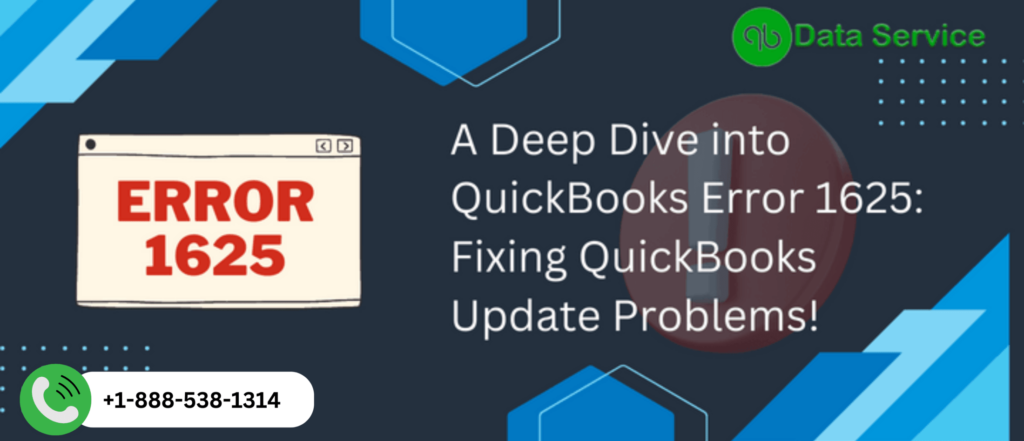
QuickBooks Error 1625 is a common issue encountered by users during the installation or updating of QuickBooks Desktop. This error arises due to system policies restricting software installations on your Windows operating system. If left unresolved, it can interrupt your workflow and delay critical tasks. This guide will explore the causes, symptoms, and effective solutions to fix QuickBooks Error 1625.
Find out more: QuickBooks Error H303
What is QuickBooks Error 1625?
Error 1625 occurs when the Windows operating system enforces a policy that restricts software installation or updates, displaying a message:
"This installation is forbidden by system policy. Contact your system administrator."
It often emerges when QuickBooks attempts to install a new update or repair an existing version.
Symptoms of QuickBooks Error 1625
Identifying this error is crucial to resolving it efficiently. Below are common symptoms associated with QuickBooks Error 1625:
- The installation or update process abruptly stops.
- An error message citing system policy restrictions appears.
- Your computer may slow down during installation attempts.
- QuickBooks becomes unresponsive or crashes intermittently.
Causes of QuickBooks Error 1625
Understanding the root causes of Error 1625 helps address the issue effectively:
-
Windows System Policies
Policies restricting non-administrator actions may prevent software installations. -
Outdated Windows Installer
An obsolete version of the Windows Installer can trigger this error. -
Corrupted Registry Entries
Invalid registry entries related to QuickBooks installation can obstruct the process. -
Conflicting Third-Party Applications
Some antivirus or security programs may block the QuickBooks installation.
How to Fix QuickBooks Error 1625
Here are proven solutions to resolve QuickBooks Error 1625. Ensure you follow the steps carefully to prevent further complications.
Solution 1: Modify Windows Local Security Policy
Adjusting the local security policy can lift restrictions preventing QuickBooks installation:
- Press Windows + R to open the Run dialog box.
- Type
gpedit.mscand press Enter to access the Local Group Policy Editor. - Navigate to:
Computer Configuration > Administrative Templates > Windows Components > Windows Installer - Locate the policy named "Prohibit non-administrators from applying vendor-signed updates."
- Set the policy to Disabled or Not Configured.
- Restart your computer and retry the QuickBooks installation.
Solution 2: Enable Windows Installer in Safe Mode
Running the Windows Installer in Safe Mode can bypass restrictions:
- Press Windows + R, type
msconfig, and hit Enter. - Go to the Boot tab and select Safe boot under Boot options.
- Open the Services tab and check Windows Installer.
- Click OK and restart your system in Safe Mode.
- Attempt to install or update QuickBooks.
- Return to normal mode after completion by unchecking Safe boot.
Solution 3: Update Windows Installer
Using an outdated Windows Installer may trigger QuickBooks Error 1625. Update it by following these steps:
- Open the Run dialog box with Windows + R and type
cmdto launch Command Prompt. - Run the command
msiexec /updateto update the Windows Installer. - Download and install the latest installer version from the official Microsoft website if necessary.
- Restart your system and try installing QuickBooks again.
Check out more: QuickBooks Error 2107
Solution 4: Run QuickBooks Install Diagnostic Tool
QuickBooks Install Diagnostic Tool helps identify and resolve installation errors:
- Download the QuickBooks Tool Hub from Intuit’s official website.
- Install and launch the Tool Hub.
- Go to the Installation Issues tab and select QuickBooks Install Diagnostic Tool.
- Allow the tool to scan and fix issues.
- Restart your system and resume the QuickBooks installation.
Solution 5: Disable Conflicting Programs Temporarily
Certain antivirus or security software can block QuickBooks installation. Temporarily disabling them might help:
- Open your antivirus software.
- Navigate to settings and select Disable Protection temporarily.
- Retry the QuickBooks installation process.
- Re-enable the antivirus software after completing the installation.
Tips to Prevent QuickBooks Error 1625
Avoid future occurrences of QuickBooks Error 1625 by following these best practices:
-
Keep Windows Updated
Regularly update your Windows operating system to ensure compatibility with QuickBooks. -
Run QuickBooks as Administrator
Always launch QuickBooks with administrative privileges to avoid restrictions. -
Maintain Your System
Periodically clean up registry errors and remove unnecessary programs to keep your system optimized. -
Configure Security Policies
Set appropriate permissions in your system to prevent policy-related errors.
When to Contact Support
If you’ve tried all the solutions and still face QuickBooks Error 1625, it’s time to seek expert assistance. Intuit-certified professionals can provide advanced troubleshooting tailored to your issue.
Explore more: QuickBooks error 6010, 100
Conclusion
QuickBooks Error 1625 can hinder your ability to manage financial operations effectively, but with the right approach, it is easily resolvable. By understanding its causes and following the outlined solutions, you can quickly get back to managing your business without disruptions.
For immediate assistance with QuickBooks Error 1625 or any other QuickBooks-related issues, call +1-888-538-1314 to speak with a certified QuickBooks expert.
- Art
- Causes
- Crafts
- Dance
- Drinks
- Film
- Fitness
- Food
- Games
- Gardening
- Health
- Home
- Literature
- Music
- Networking
- Other
- Party
- Religion
- Shopping
- Sports
- Theater
- Wellness


