How To Completely Delete A Gmail Account?
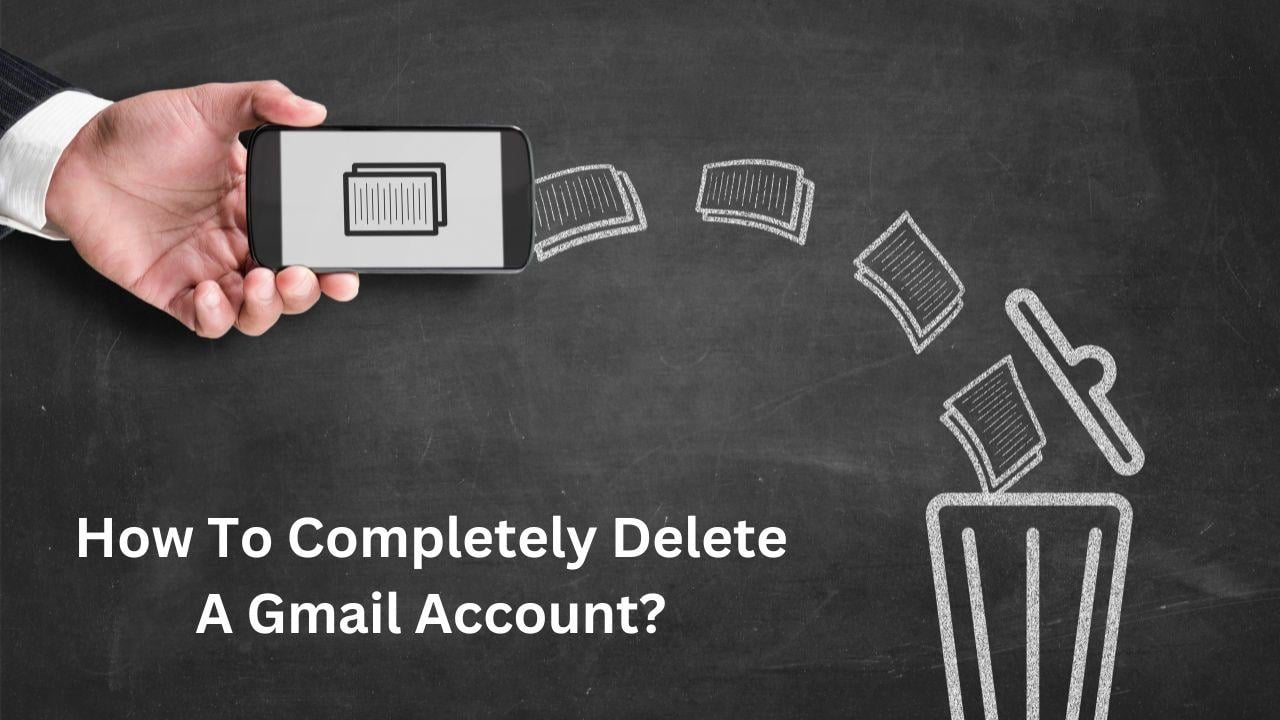
Gmail has become one of the most popular email services worldwide, offering users an efficient way to manage emails, calendars, contacts, and other services integrated within the Google ecosystem. However, there are times when you might decide to delete your Gmail account for various reasons such as privacy concerns, moving to a different email provider, or just cleaning up your digital footprint.
If you're considering completely deleting your Gmail account, it's important to understand the process and the consequences involved. This article will guide you step-by-step on how to permanently delete your Gmail account.
Step 1: Backup Your Data
Before you delete a Gmail account, it is crucial to back up your important emails and other data. Once your Gmail account is deleted, all your emails, contacts, and other associated data will be lost forever. Google provides an easy way to download and back up your data through its Google Takeout service.
How to Backup Your Data:
- Visit Google Takeout.
- Select the data you want to back up. For Gmail, choose "Mail."
- Follow the prompts to select the file format and delivery method for your backup (you can choose to receive a download link via email or save it to your cloud storage).
- Once the backup is ready, you’ll receive a notification to download the data.
It’s always a good idea to also save important contacts and calendar events manually if you plan on using them with a new email service.
Step 2: Sign In to Your Google Account
To delete your Gmail account, you will need to log into your Google account. If you have multiple accounts, ensure you're signed in to the correct one.
- Go to Google Account.
- Enter your email and password to sign in.
Step 3: Go to Google Account Settings
After signing in, you need to navigate to the settings where you can manage your account.
- On the Google Account homepage, click on the "Security" tab in the left-hand menu.
- Scroll down to "Your devices" and under “More options,” select “Manage your Google Account.”
Step 4: Access the “Delete a Google Service” Section
Once you are in the account settings:
- Click on the “Data & Personalization” tab on the left-hand menu.
- Scroll down to the section titled "Download, delete, or make a plan for your data."
- Under this section, click on “Delete a service or your account.”
- You may be prompted to enter your password again for security purposes.
Step 5: Select “Delete a Google Service”
In the "Delete a Google Service" section, you will find options to delete specific Google services, including Gmail. Choose “Delete a service.”
- You’ll see a list of all the Google services linked to your account.
- Find “Gmail” on the list and click the trash icon next to it.
Step 6: Confirm Your Decision
You will be asked to confirm your decision to delete your Gmail account. It’s important to understand the implications of this action:
- All your Gmail messages, contacts, and associated data will be permanently deleted.
- Any emails sent to your Gmail account after deletion will bounce back as undeliverable.
- Your Google account will still be active, and you will be able to use other Google services, such as YouTube, Google Drive, and Google Photos, with the same account.
Google will ask you to provide a non-Gmail email address for account recovery purposes. This is especially important if you are using Google services and want to retain access to them after your Gmail account is deleted.
Step 7: Delete Gmail
After providing the necessary email address, click on the "Send Verification Email" button. Google will send a verification code to your new email address.
- Check your non-Gmail email account for the verification code.
- Enter the code into the provided box to confirm your decision.
Once the verification is complete, your Gmail account will be permanently deleted.
Step 8: Final Confirmation
After you've deleted your Gmail account, Google will send a confirmation email to your non-Gmail address. This email will indicate that your Gmail account has been successfully deleted.
It may take some time for all the data to be erased, so don’t be alarmed if it’s not instantaneous.
What Happens After Deleting Your Gmail Account?
Once your Gmail account is deleted, you will no longer be able to access any emails or content associated with that account. Here’s a summary of what happens after deletion:
- Emails and Data: All emails, contacts, and data linked to your Gmail account will be permanently erased. You won't be able to retrieve them once deleted.
- Google Account Access: Your Google account will remain active for other services like YouTube, Google Drive, and Google Calendar. If you no longer wish to use Google services, you can delete your entire Google account (see Step 9 below).
- Email Address Unavailability: The Gmail address you had will become unavailable for use by you or anyone else. If you wish to use a similar email address, you will need to create a new Gmail account.
Step 9: Delete Your Entire Google Account (Optional)
If you wish to completely remove all your Google services, including Gmail, YouTube, Google Drive, and more, you can choose to delete your entire Google account.
To Delete Your Google Account:
- Go to Google Account Settings.
- Navigate to "Data & Personalization" > "Delete a service or your account."
- Select "Delete your Google Account" and follow the prompts.
- Google will ask you to review your data and confirm your decision to delete the account.
Once deleted, all your data from Google services will be erased, and the account will be permanently closed.
Considerations Before Deleting Your Gmail Account
- Impact on Services: Many services use Gmail as a recovery or contact email. Deleting your Gmail account might cause you to lose access to services like banking apps, shopping websites, or any accounts that were linked to your Gmail address.
- Recovery: If you regret deleting your Gmail account, you might have a brief window (a few days) during which you can recover the account, depending on Google’s recovery policy.
- Alternative Email: Make sure to update your email address with any online accounts you have before deleting Gmail. This way, you won’t miss important notifications or updates.
Conclusion
Deleting a Gmail account is a permanent decision that should be carefully considered. Backing up your data, understanding the consequences, and making sure you have an alternative email in place will ensure that the transition is smooth. If you only need to stop using Gmail but still want to retain your Google account, consider simply removing Gmail from your Google services rather than deleting the entire account.
By following these steps, you can successfully delete your Gmail account without losing access to other valuable Google services.
Read More Related Post
- Art
- Causes
- Crafts
- Dance
- Drinks
- Film
- Fitness
- Food
- Games
- Gardening
- Health
- Home
- Literature
- Music
- Networking
- Other
- Party
- Religion
- Shopping
- Sports
- Theater
- Wellness


